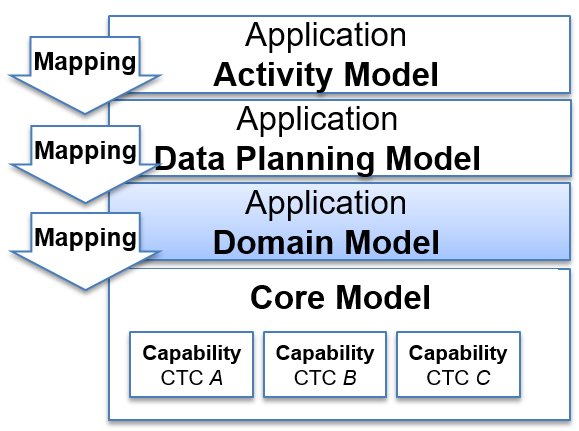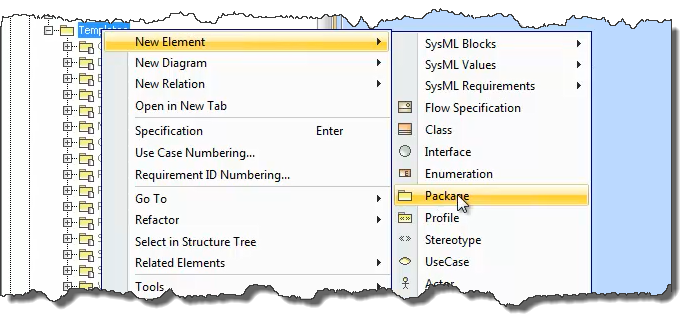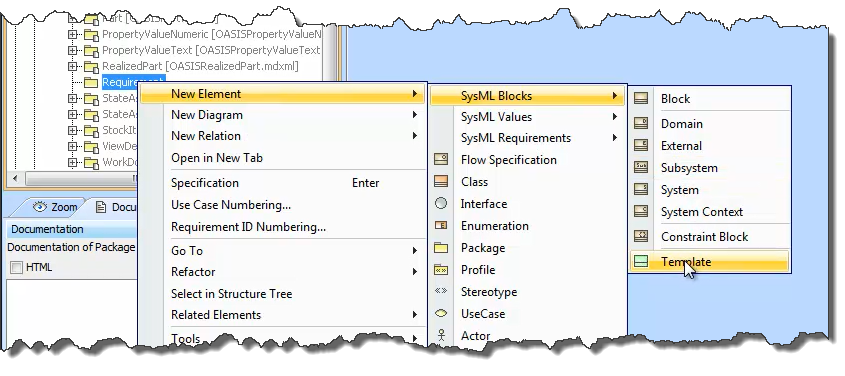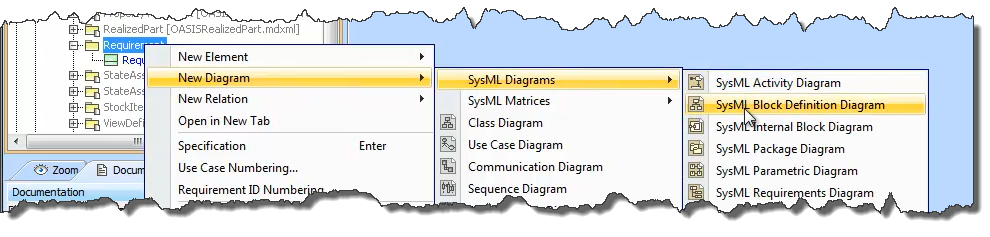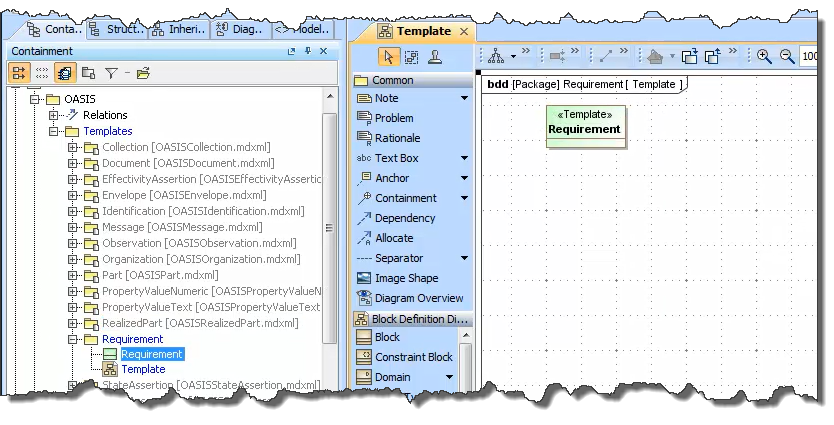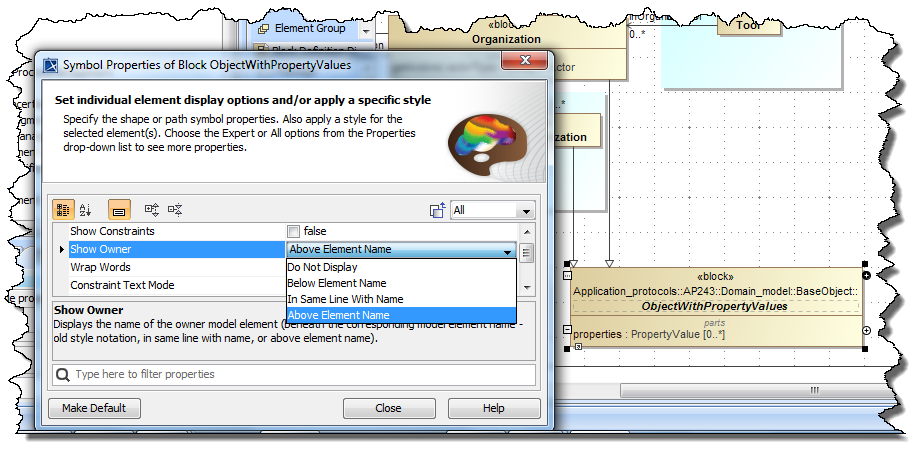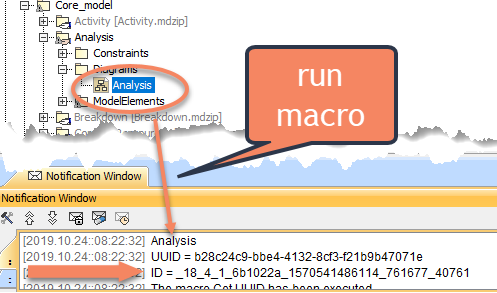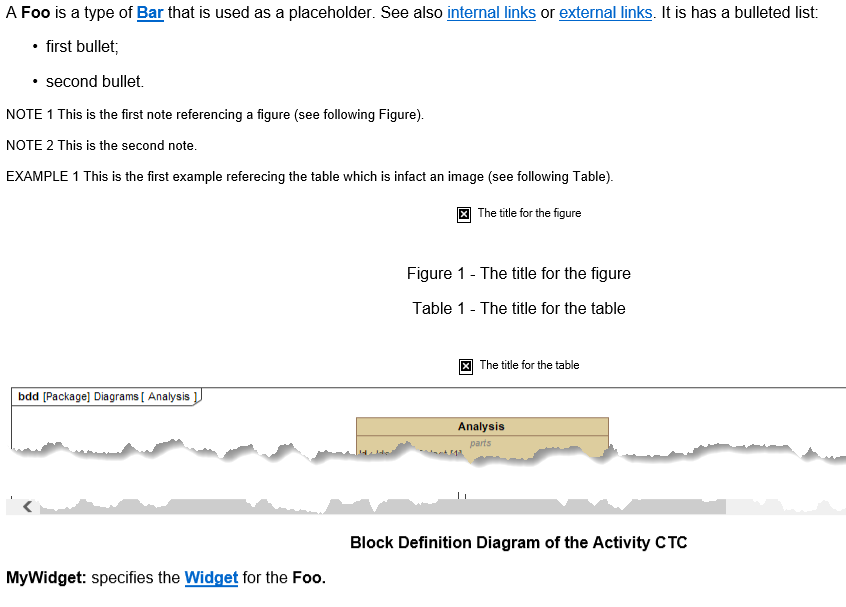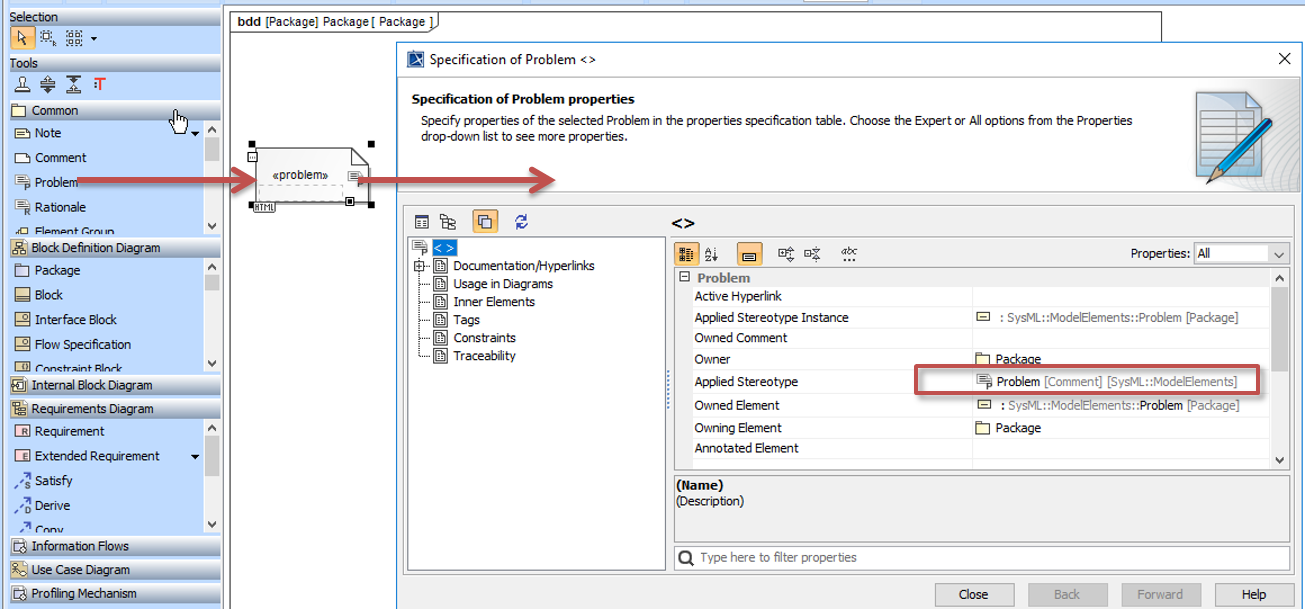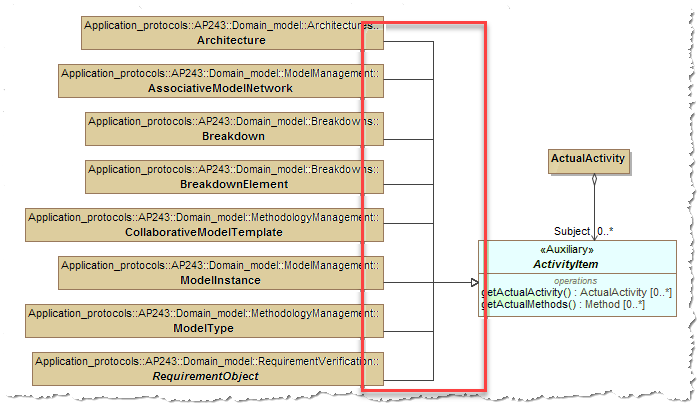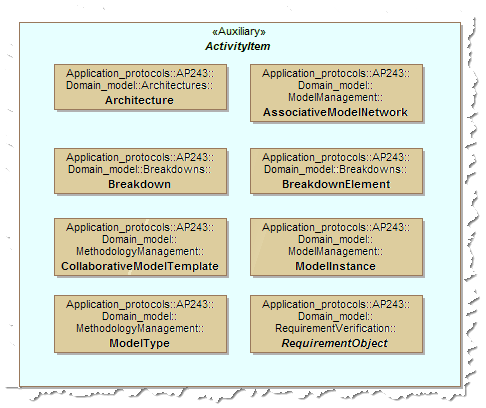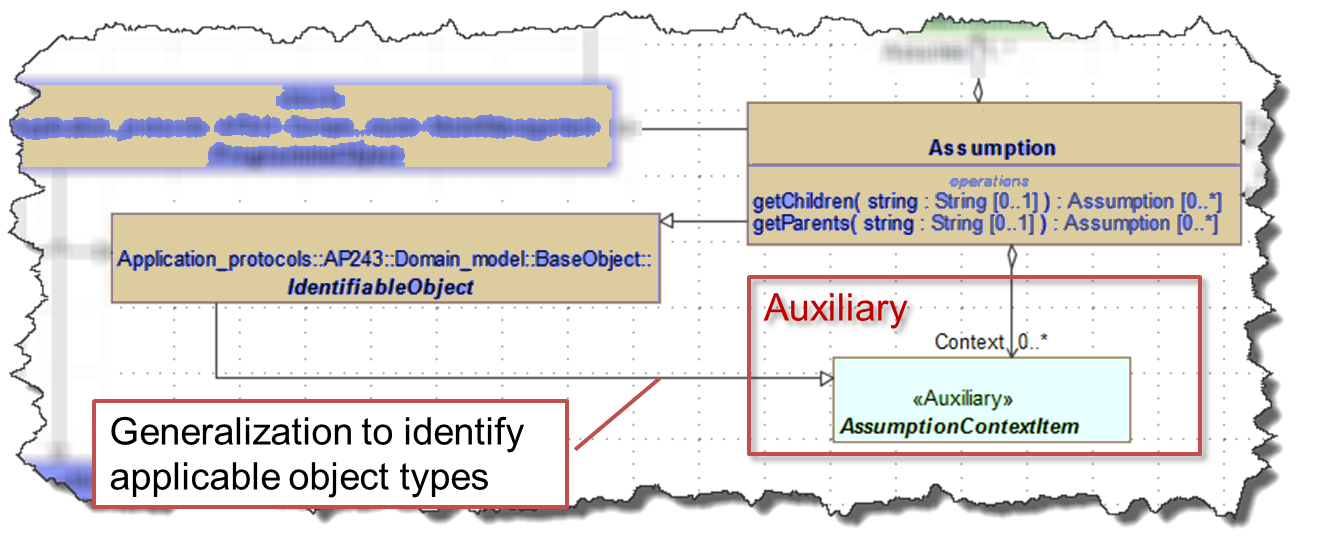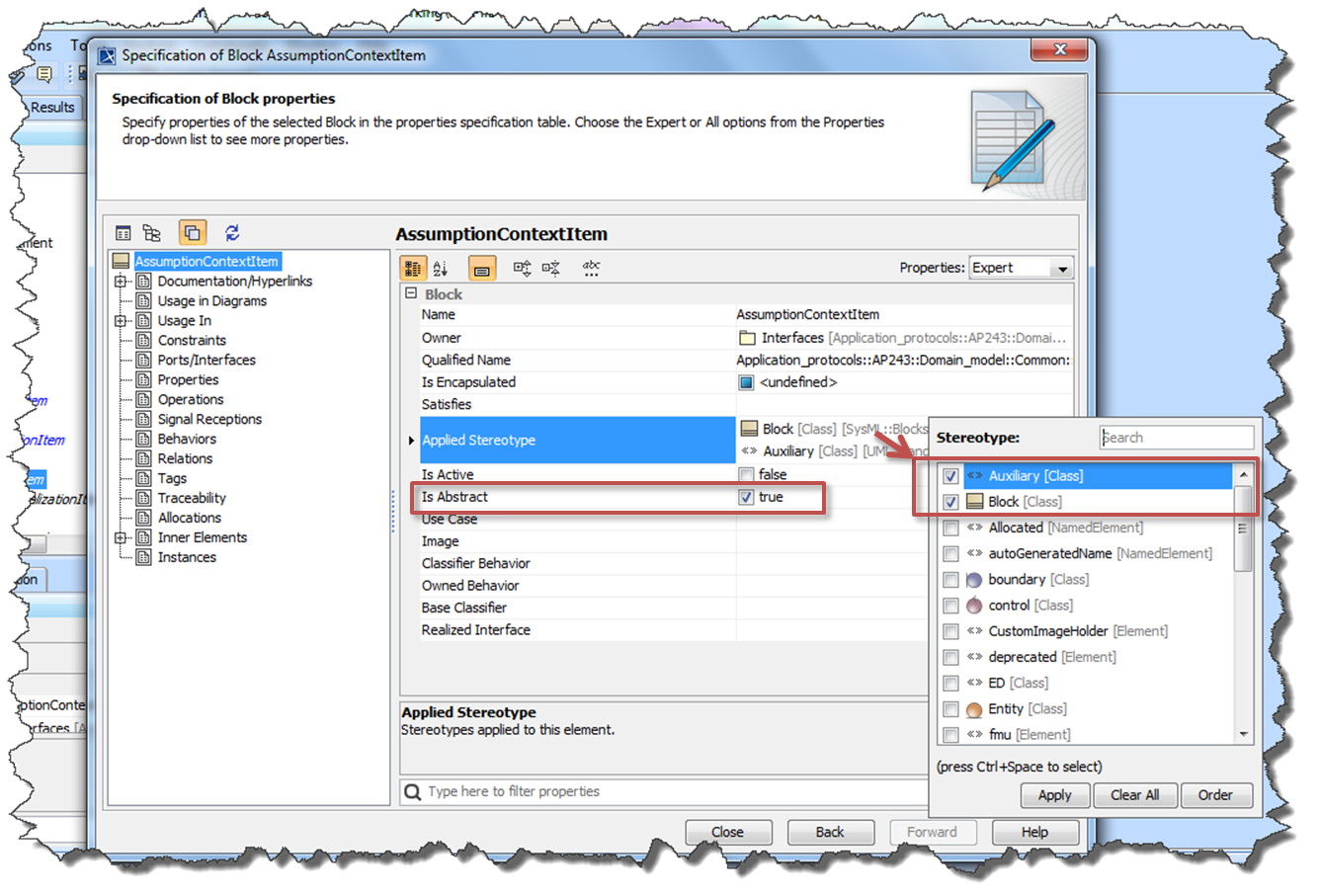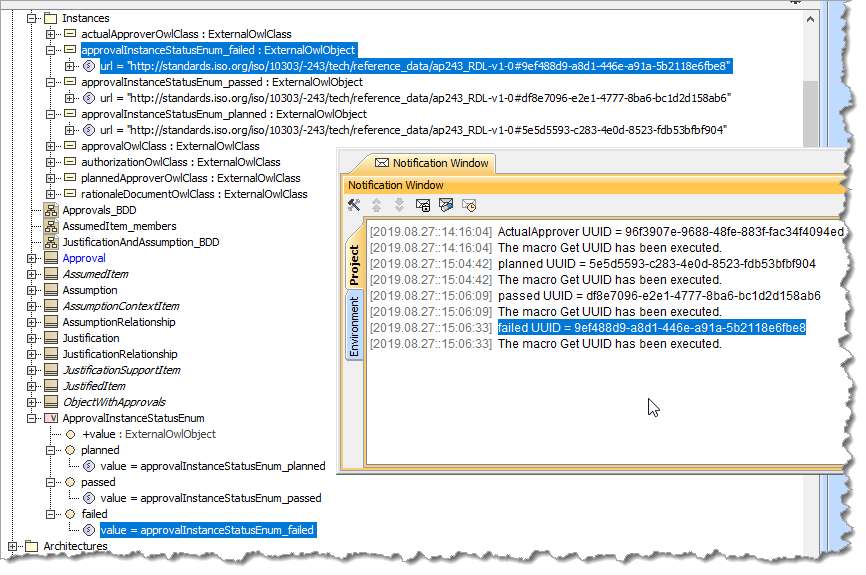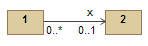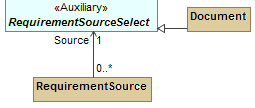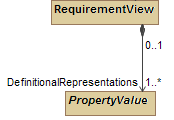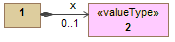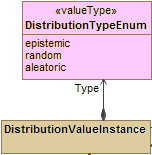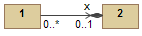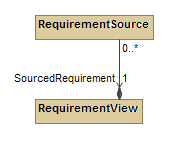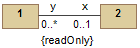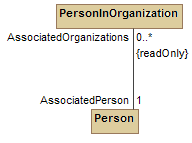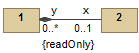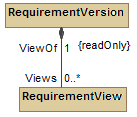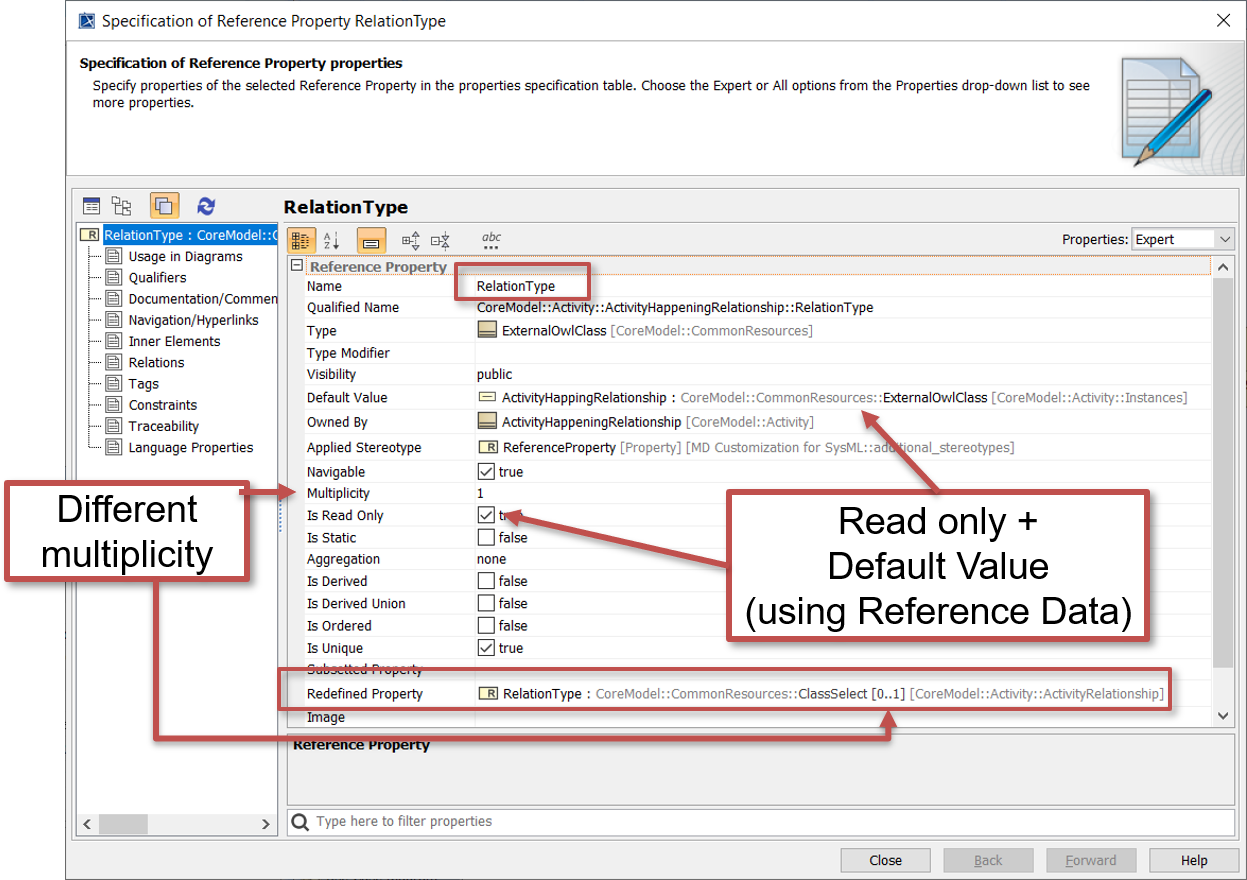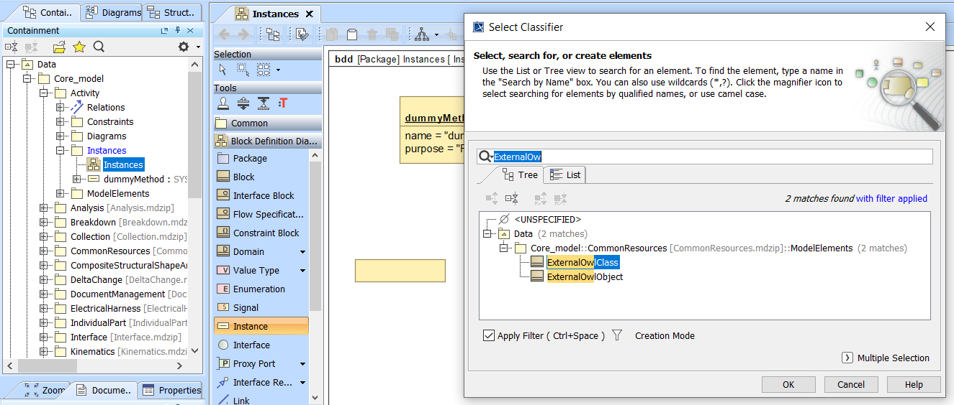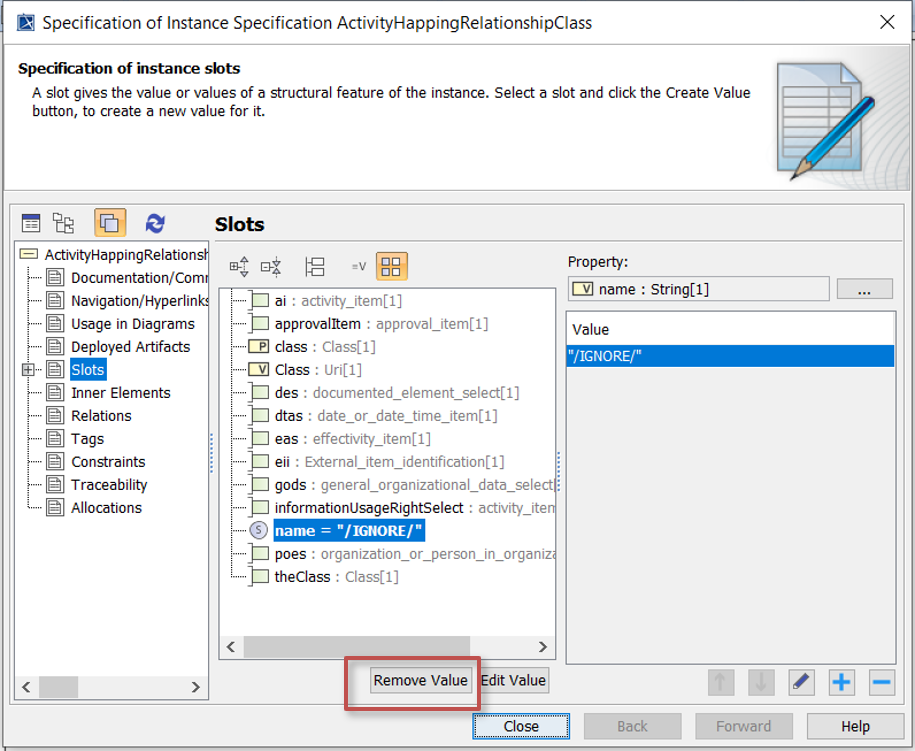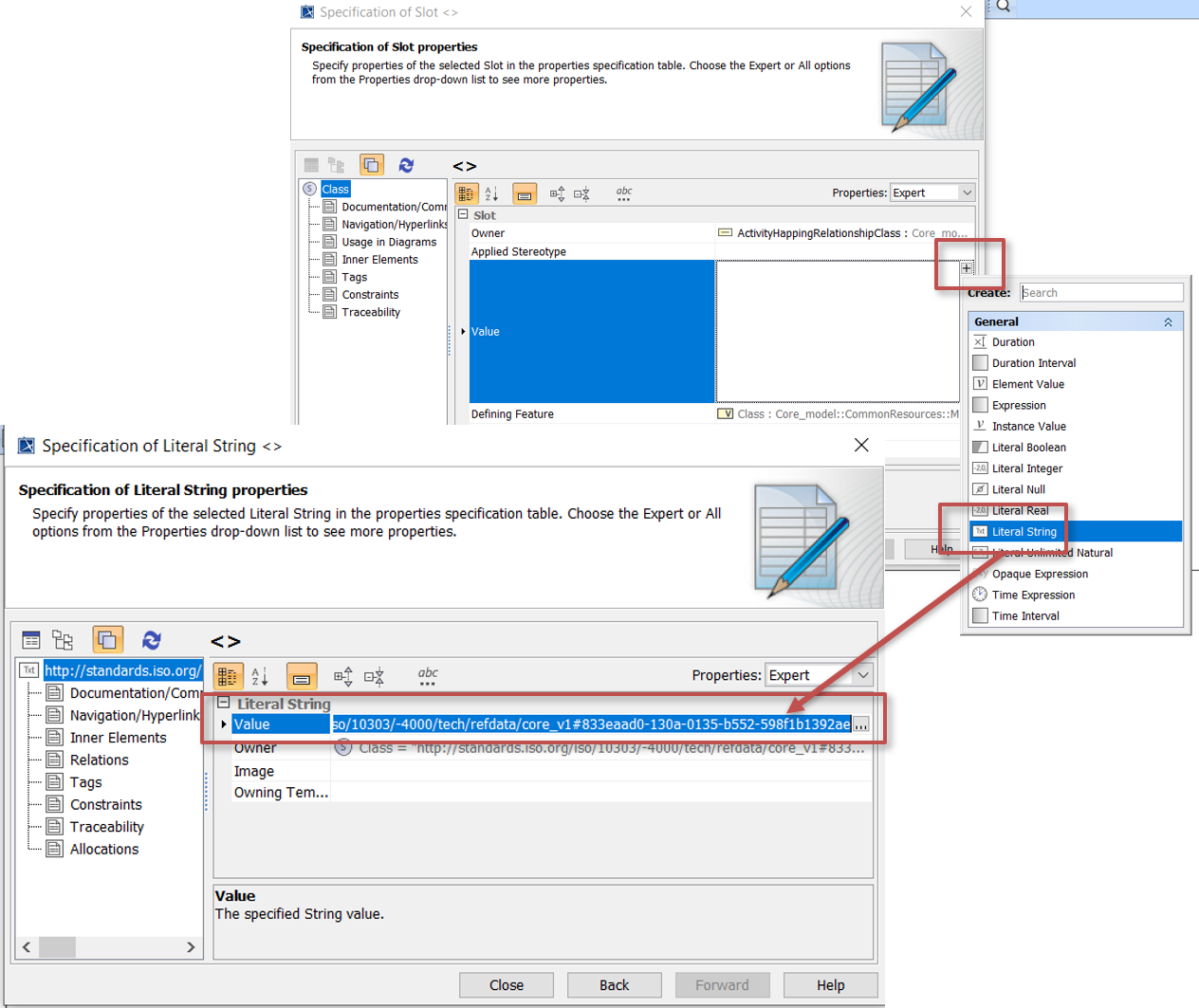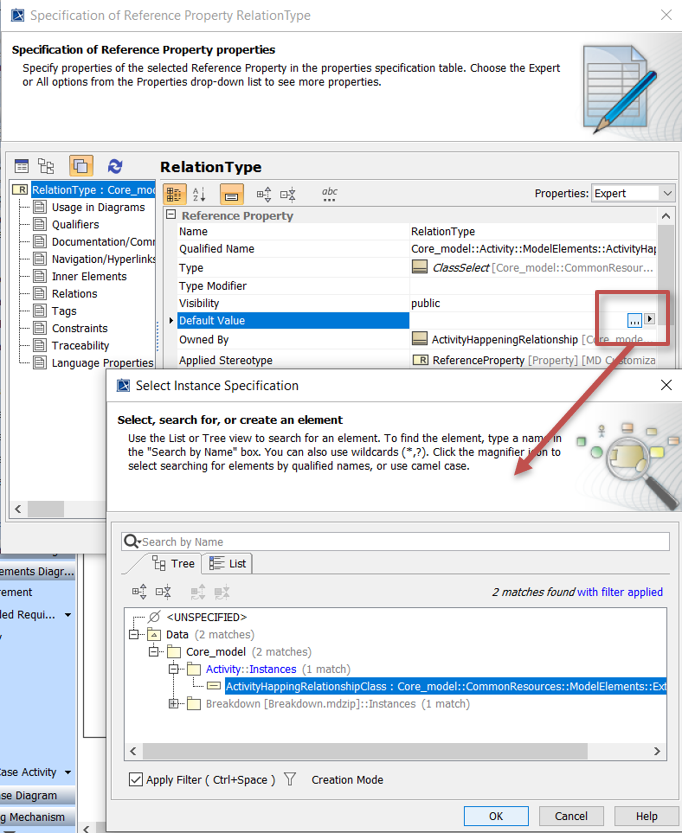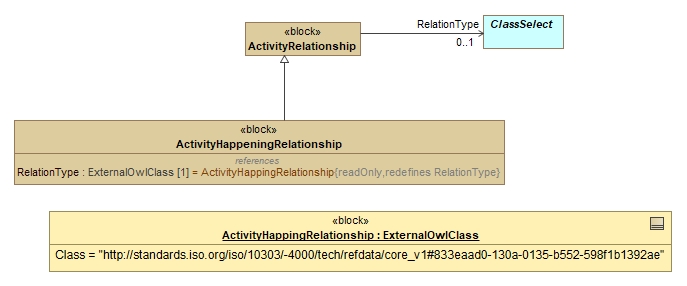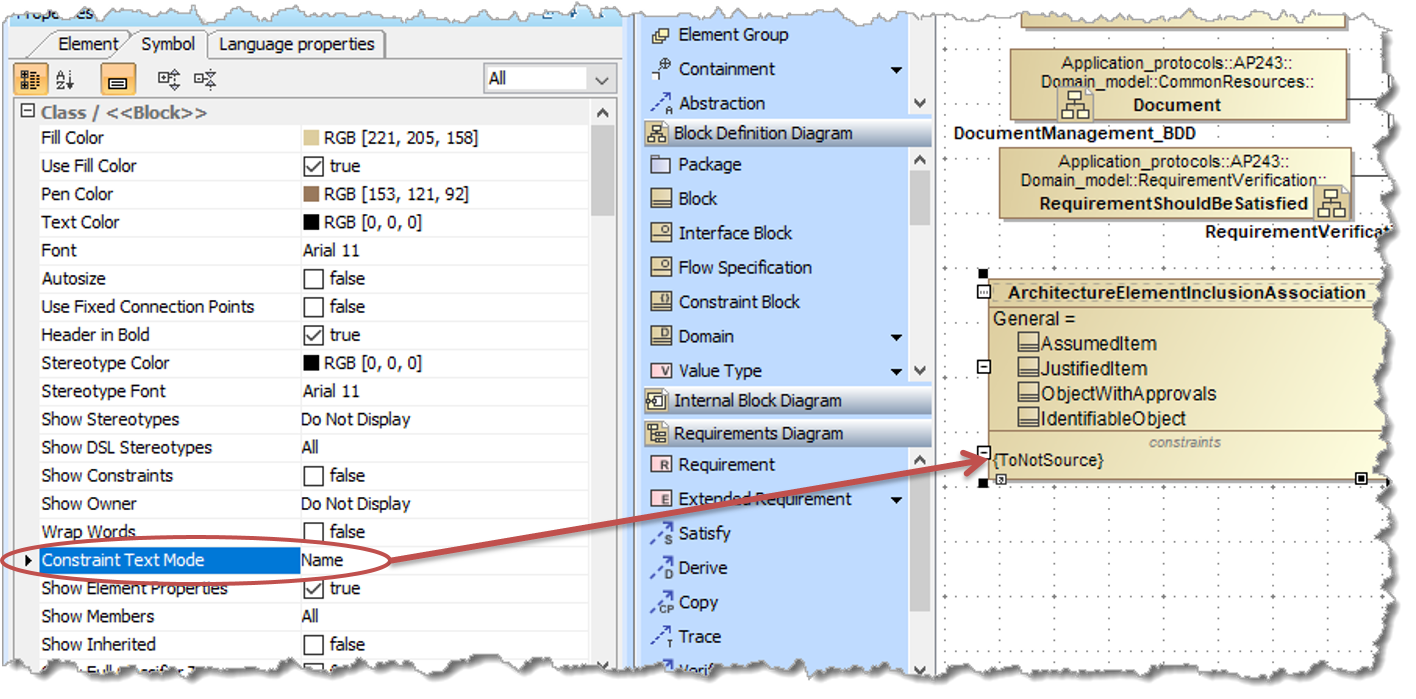How to model the Application Domain Model of STEPLIB¶
Contents:
Overview¶
The Application Domain model is the AP view of the Core model.
The Application Domain model is the layer of the information model that describes the information requirements and constraints of a specific application context.
The Application Domain model is a specific view of constrained selection and of the Core model controlled by the requirement of the Conceptual model in order to fulfil the Application Protocol requirements.
This page uses a simple example to describe how to model the the Domain Model using SysML in MagicDraw 18.4.
Step by Step guide¶
The modelling steps are:
- Preparation
- Original instructions from PLCSlib
- Descriptions
- Problem and Rationale Comments
- Block Definition Diagrams - general rules
- Entity Types
- Properties and Associations
- Directed Association - Reference Property
- Directed Composite Association - Part Property
- Directed Composite Association - Value Property
- Directed Inverse-Composite Association - Reference Property
- Bi-Directed Association - Reference Property
- Bi-Directed Composite Association Part and Reference Property
- Redefined Properties
- Validation Constraints
- Query-like services
Preparation¶
Important
Prerequistes
This assumes that the environment is already set up. See Getting Started - MagicDraw for more details
Descriptions¶
Descriptions should be added to all packages, blocks (including auxiliaries), Enumerations, public properties and constraints.
Problem and Rationale Comments¶
Comments that are not to be included in the Standard Documentation should be stereotyped to <<Problem>> or <<Rationale>>.
If the problem comment is added to a diagram the Stereotype can be added at the time the object is created by selecting the “Problem” or “Ratioinale” from the menu. Existing comments can be converted to a “Problem” or “Rationale” by adding the stereotype in the specification window.
Problem and Rationale comments can be added directly to objects (e.g. packages, blocks etc) by adding a comment and then adding the stereotype in the specification window.
Block Definition Diagrams - general rules¶
The following are common rules applicable to all diagrams:
- The diagram has a recommended maximum size of 1300px x 620px (to fit on a typical laptop screen without scrolling) and an absolute maximum size of 4960px x 3508px (A3 print at 300PPI). The following table summarises the recommended sizes for the number of elements assuming landscape.
| Number of objects | Size | 72PPI | 100PPI | 300PPI |
|---|---|---|---|---|
| less than 6 | A5 | 595 x 420 | 827 x 583 | 2480 x 1748 |
| less than 15 | A4 | 842 x 595 | 1170 x 827 | 3508 x 2480 |
| less than 30 | A3 | 1191 x 842 | 2653 x 1170 | 4960 x 3508 |
| reommended | screen | 1300 x 620 |
- A small gap (e.g. one grid square) should be allowed between the edge of the diagram and the elements. (This is because some SysML tools resize the diagram to enforce a gap.)
- The fonts should not be changed from the default, this is controlled by the shared SysML modules (the ISO directives state 8-11pt and the MagicDraw default is 11);
- There should be no 3D shadow and no colour gradient fill.
The following are rules applicable to layout and formatting of elements in Block Definition Diagrams:
- The element or elements that are the subject of the diagram should ideally be in the centre of the diagram and the most obvious on first glance;
- The Block entities should not display their stereotype all other type should be displayed e.g. <<Auxiliary>> (SelectTypes) and <<Value Type>> (Enumerations);
- For the R-G-B to use see BDD Colours;
- Links to related diagrams should be added where useful, by adding the icon - located to minimise disruption to the imact to the diagram. The recommended practise is to wrap the text and position the diagram in the corner of a block.

Figure 73 Links to related diagrams
- Where there are multiple generalization relationships to a single element in a diagram, these should be overlayed at the destination (target).
Layout of “members” diagrams, where there are too many specializations to make the above overlay method impractical, should use an alphabetical grid layout with the Auxiliary displayed surrounding the members.
- Place the members on the diagram
- Select all those that are in a different package from the Auxiliary and change the symbol properties for Show Owner to Above Element Name (from the “All” set of commands)
- Change the symbol properties to enable Wrap Words (from the “All” set of commands)
- Make same size
- Layout - Layout Grid Style
- Place the Auxiliary on the diagram and adjust size so it covers the members
Entity Types¶
The modelling steps are:
Abstract Blocks¶
Abstract blocks are not instantiated, but are used to isolate common features that are then inherited by other blocks.
Auxiliary or “Select Types” Blocks¶
Tip
These are also known as “Select Types” in the EXPRESS language.
When a part or reference property can have a value of one of several different types of object, then an abstract Auxiliary Block is used. All the applicable types should be made subtypes of this auxiliary.
For example in AP243 an “Assumption” has a reference property “Context” [1], but this item can be of many types. Therefore an auxiliary called “AssumptionContextItem” is created and the applicable items such as Identifiableobject are made subtypes of this auxiliary.
Optionally the auxiliaries can be stored in a separate package to make them easier to identify as auxiliaries in the model tree.
Often a naming convention is also used to aid identification, though this is only for human understanding. Many of the AP s use the convention of having “Select” or “Item” as the last word in the name.
Note
Auxiliary (in UML) means that this type of class (block) is not directly needed for implementation, therefore they should not have properties. If properties are added they will be ignored in the implementation models (e.g. in the XML schemas).
Abstract blocks (not Auxiliary) can be used to isolate common features of blocks.
It is possible to add operations to Auxiliaries to indicate where common query services are needed. These are treated as implementation hints.
The Steps are:
Create a new block (in auxiliaries package - optional)
Add a name that reflects the intended use (no official convention)
Add description
Open the specification
- set to abstract.
- add stereotype Auxiliary.
Drag onto the block definition diagram and change colour to green - the default (See Colour conventions for STEPLIB diagrams for RGB.)
From the Edit Compartments menu, Stereotypes tab, hide the <<block>> stereotype.
Add generalization from the applicable blocks to the auxiliary.
Enumerations¶
Todo
Add Enumeration
Add Enumeration Literals for the enumerations, using lower_snake_case [- need to add the rdf - part of he mapping)
Add Base Classifier from the Data Types e.g. String or Real (not sure how to do this as cannot select from tree)
- add the Applied Stereotype for ValueType (this must be done at the end becuase cannot add EnumerationLiterals to a ValueType)
- to add more EnumerationLiterals the ValueType Applied Stereotype must be removed, the enumeration added and the stereotype replaced.
- Add Documentation and/or Reference Data (see Mapping a single Classification for choice of UUID. If not already Reference data, suggest use the UUID of the Enumeration Literal)
- The Reference data for an enumeration can be either reference data classes or named individuals depending on whether it is mapped to Class/ClassSelect or Proxy/ProxyItemSelect respectively
Properties and Associations¶
The properties and associations are closely coupled. When creating assocations, the properties are automatically created, and the name of the assocation ends are the same as the property names. The type of assocation imacts the property type. The following lists the type of assocations used and the resultant properties.
The Types of Assocation are:
- Directed Association - Reference Property
- Directed Composite Association - Part Property
- Directed Composite Association - Value Property
- Directed Inverse-Composite Association - Reference Property
- Bi-Directed Association - Reference Property
- Bi-Directed Composite Association Part and Reference Property
Directed Association - Reference Property¶
Directed Composite Association - Part Property¶
Directed Composite Association - Value Property¶
Directed Inverse-Composite Association - Reference Property¶
Bi-Directed Association - Reference Property¶
Bi-Directed Composite Association Part and Reference Property¶
Redefined Properties¶
A subtype can redefine a property of a supertype. This is usually to change the multiplicity, but may also be to make it a fixed value.
- Double-click on the property to open the Relation Diaglog
- in Redefined Property select the property from the supertype
- Change the multiplicity if needed
If the refeined property is to have a fixed value:
set Is Read Only to true
Assuming the property is of type ClassSelect and the value is in the reference data, then create a new InstanceSpecification (on the Instances BDD diagram)
- Select ExternalOwlClass” for the **Classifier
- Add a suitable name e.g. ActivityHappeningRelationshipClass
- double-click to open the Specification of Instance Specification properties dialog
- Click on the slots
- Select name and Remove Value
- Select Class and Create Value
- Select Edit Value and click in the Value property.
- Click on the - icon to remove the 0.0 value
- Click on the + icon and select Literal String
- Type in the Reference data URI e.g. for ActivityHappeningRelationship use http://standards.iso.org/iso/10303/-4000/tech/refdata/core_v1#833eaad0-130a-0135-b552-598f1b1392ae
Return to the redefined property, and click on ... to the right of Default Value. Then select the new InstanceSpecification
If the property is shown inside the block, the default value will be shown.
Validation Constraints¶
The video shows creating a validation constraint on a template. The example is using the Domain Model but it is equally applicable to the other layers.
Todo
text of this section
Add descrition - it is suggested that this is the same as the “Validation Rule - Error Message”. If more description is needed see How to format descriptions for details
Tip
Add the constraint from the specification window (rather than from the containment tree) as this will automatically set the “Constrained Element” property
Tip
Some Examples
Check that one property value does not equal another property value (Parent[1] Child[1]):
self.Parent <> self.Child
Check for simple circularities in single elements (InheritsFrom[0..1]):
self.InheritsFrom <> self
Check for simple circularities in a collection (InOrganization[0..*]):
self.InOrganization->excludes(self)
Check that a property value is not also in a property collection (Element[0..*] BreakdownOf[1]):
self.Element->forAll(e | self.BreakdownOf <> e) [Note: syntax error if try to use self.Element->excludes(self.BreakdownOf)]
Check that two collections of property values are mutually exclusive (Manages[0..*] Inputs[0..*]):
self.Manages->forAll(m | self.Inputs->forAll(i | i <> m))
Tip
If the constraint is an “un-computable constraints that cannot, or cannot reasonably, be written in OCL” then the Specification Language should be set to “English”. The constaint is then known as an “Informal Proposition” and will appear as such in the documentation.
For details on validating against the constraints see How to model constraints for use in validation
Query-like services¶
Todo
text of this section

Current thinking (To Be Agreed) is that the “query-like” services are modelled as operations on the template.
These should then have constraints defined using OCL
C-R-U-D-like services are covered in Domain Model Services.
Section author: Judith Crockford (AP243)